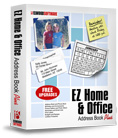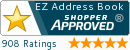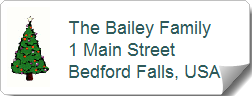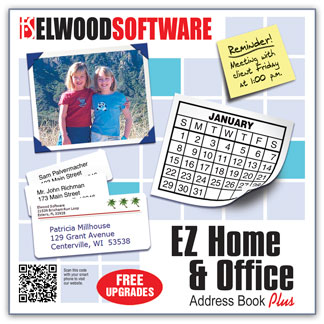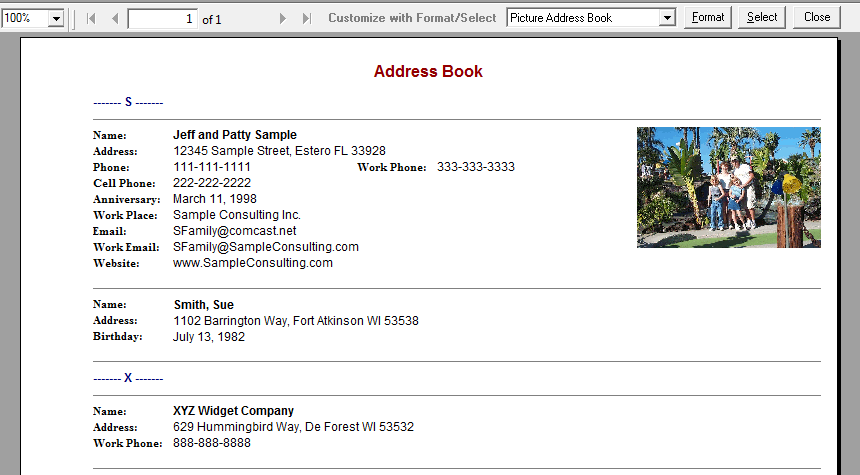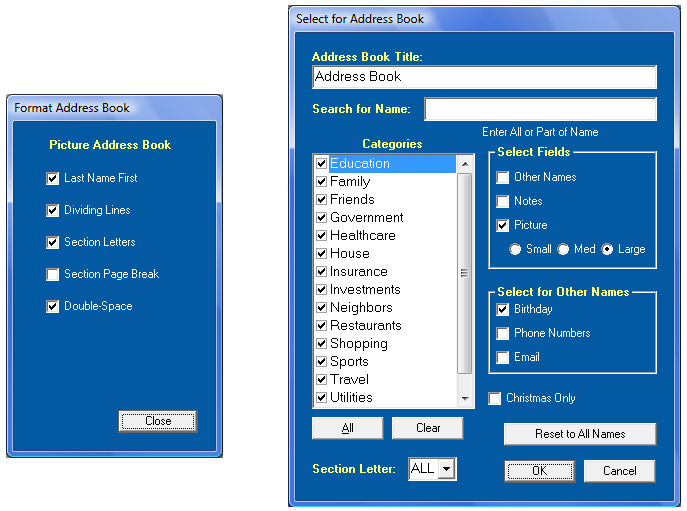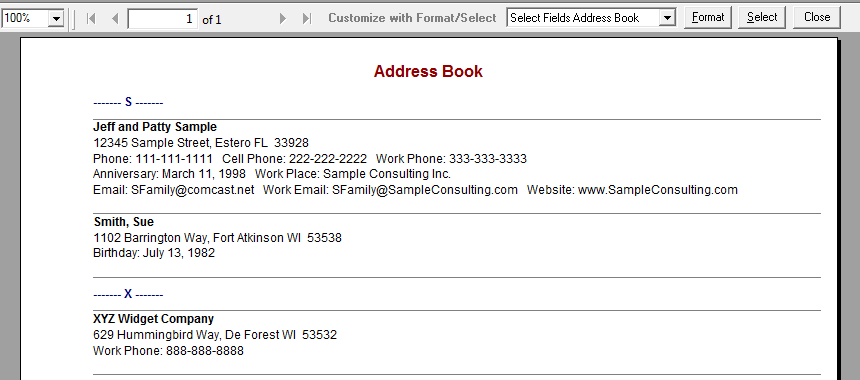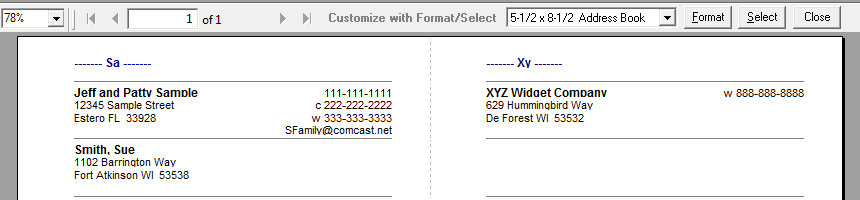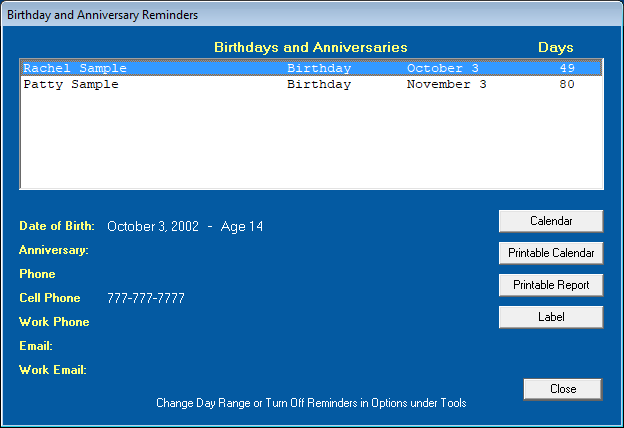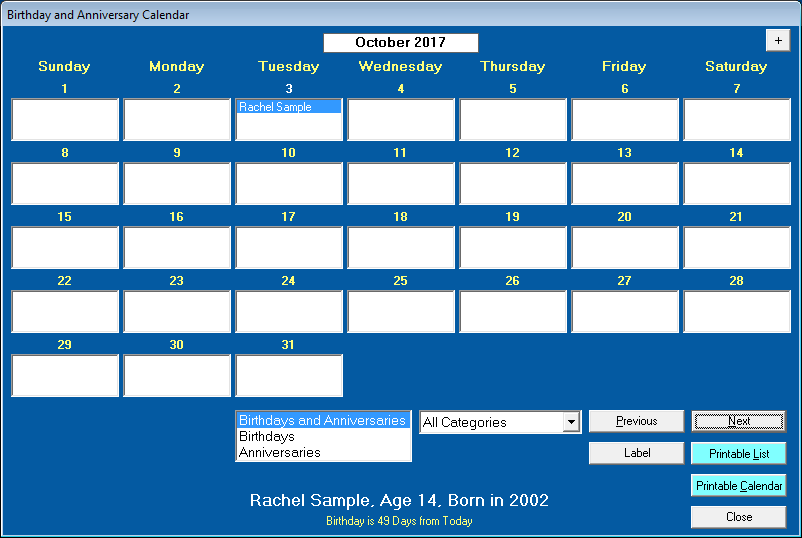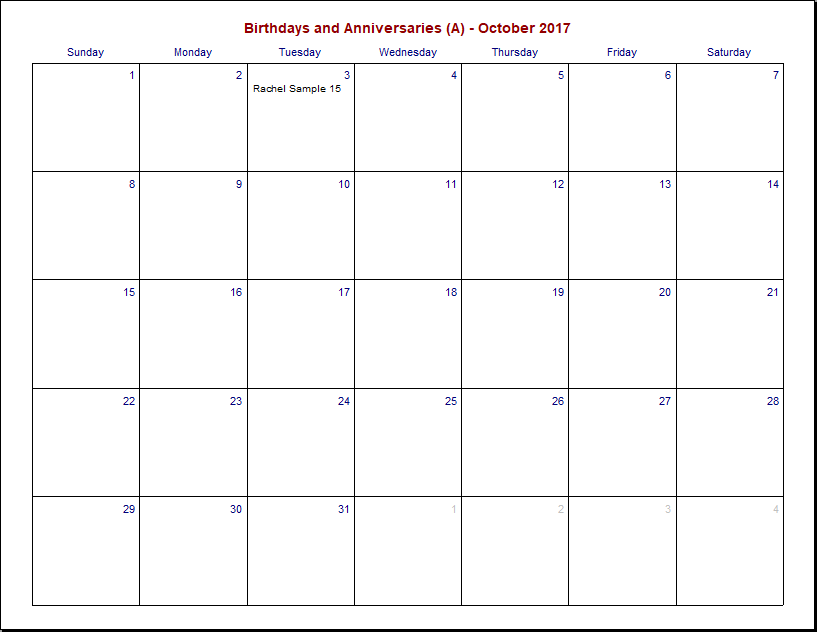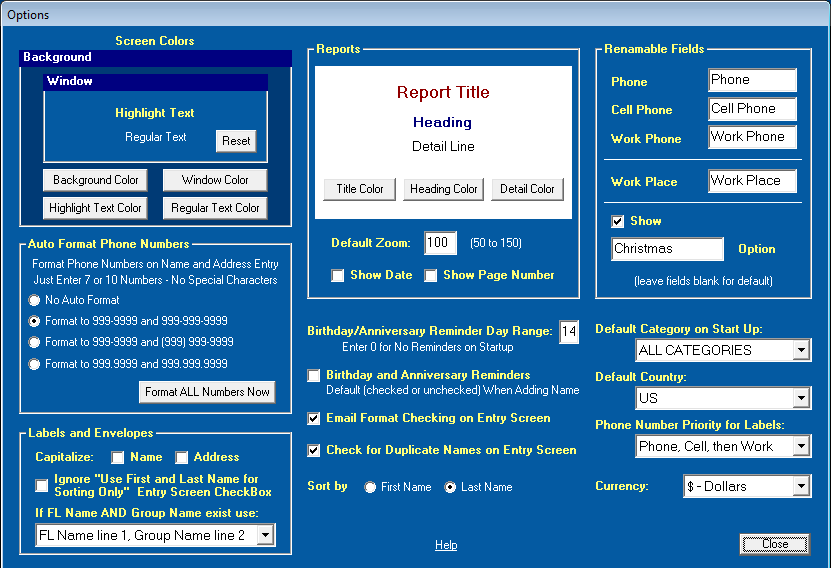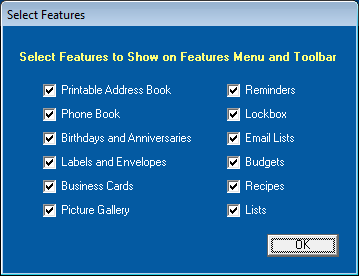EZ Address Book Software from Elwood Software
| Home | Features and FAQ | Order and Download | Testimonials | FREE Trial | Watch Demos |
|
EZ Home and Office Address Book
v10.0
$29.95
|
• Any number of names and addresses can be added and it's simple and straightforward.
• Sort by first name or last name throughout the program.
• City and state are automatically filled in when a zip is entered.
• Phone numbers are auto formatted based on a format selected by the user.
• Pictures can be added to the address book and viewed in the picture gallery.
• There are three different printable address books formats and a phone book.
• Name and address labels can be printed on common label forms with pictures and clip art.
• You can print on any size envelope (for most printers) and include a return address.
• You can print file folder labels and 2" x 3-1/2" business cards.
• There are birthday and anniversary reminders, a printable calendar, and a printable report.
• There's a Christmas function to easily select names for labels, envelopes, and email lists.
• Phone, Cell Phone, Work Phone, and Work Place can be renamed.
• Other functions include daily reminders, a reminder calendar, an encrypted lockbox for saving sensitive information, Google and MapQuest address mapping, and much more.
• Customize the program to only show the features you want.
• More than one database can be added so you can have one for home and one for business.
• Names and addresses can be imported from programs (including Parsons) that can export to a CSV file (comma separated values or comma delimited) or tab delimited file.
• Install EZ on up to 3 of your computers.
• More Important Things to Know
Orders are shipped the same day received or the following business day.
The Full Version is immediately available for download after ordering.
Click to Watch Demo Now (in new tab)
Add Name Print Labels (12/02/21)

4.9 out of 5 Stars"Best thing ever! Every year when I print out the labels for holiday cards, around 1200 of them, I'm so grateful to have found this program several years ago. So easy to use! Way better than trying to import a mailing list to Word and print from it. No headaches, no cursing, just quick printing." - 11/29/21 Marie H. AL, Amazon Review
"Wonderful and EZ program for address databases. More than sufficient detail provided. Just downloaded and tried EZ Address Book on my new Windows 11 computer and it works great. Customer service is great. Response to a query in less than half and hour. This is an excellent program for both business and personal use, highly recommended." - 11/19/21 Archie W. VA
"I'm printing labels for my Christmas cards again. For years, most card making software had label printing built in as an integral feature. But that seems to have disappeared recently forcing users to rely on 'office' programs which could do the job but were much more difficult to use for this purpose. But EZ Home and Address Book comes along and fills the gap at a price anyone can afford to add to their computers. This is my second purchase. I bought one for my girlfriend a while back and was totally impressed so I had to have it in mine too. I'm not dreading Christmas this year. Love it!!!" - 05/31/21 Amazon Review
"If I could give this 10 stars, I sure would. This arrived quickly and was so easy to install and start using, unlike every other program we have tried to use. Within two hours we had it installed, the address book created and our Christmas mailing labels printed out. Totally amazing. Thank you very much for creating this easy to use program." - 11/16/19 Amazon Review
EZ Home and Office Address Book Software
Add Any Number of Names, Categories, and Databases • Easy to Add Pictures • Set Your Own Screen Colors
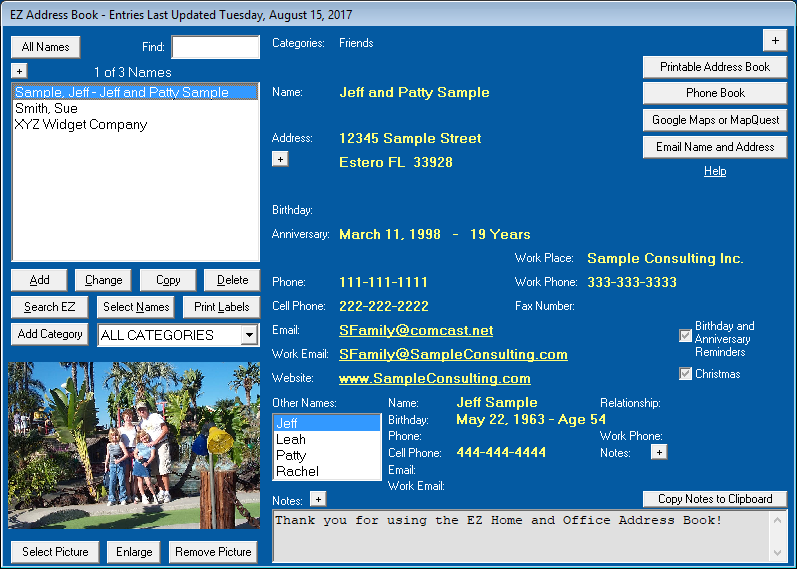
Click on a Feature for More Information
EZ Address Book Phone Book Birthdays and Anniversaries Print Name and Address Labels Business Cards
Picture Gallery Reminders Encrypted Lockbox Email Lists Budgets Recipe Organizer ListsOVERVIEW - EZ Home and Office is easy to use address book software for home and business. Any number of names and categories can be added and adding a name is simple and straightforward. The city and state are automatically filled in when a zip is entered and phone numbers are auto formatted. Pictures can be added to the address book and viewed in the picture gallery. There are three different printable address books including a 5-1/2" x 8-1/2" format. A phone book can also be printed. Name and address labels can be printed using many common label forms and pictures and clip art can be added. You can print on any size envelope. You can also print file folder labels and business cards. There are birthday and anniversary reminders when the program starts and a printable birthday and anniversary calendar. There's a function to easily select names for labels, envelopes, and email lists for Christmas or other special occasions. Other functions include daily reminders, a reminder calendar, Google and MapQuest address mapping, a recipe organizer with pictures, a budget maker, and saving sensitive information in an encrypted lockbox. You can even customize the program to only show the features you want. More than one database can be added so you can have one for home and one for business. Names and addresses can be imported from programs, including Parsons, that can export to a CSV or tab delimited file.
Print Colorful Labels with Clip Art and Pictures
It's easy to print labels like the ones below. Sample graphics are included with EZ!
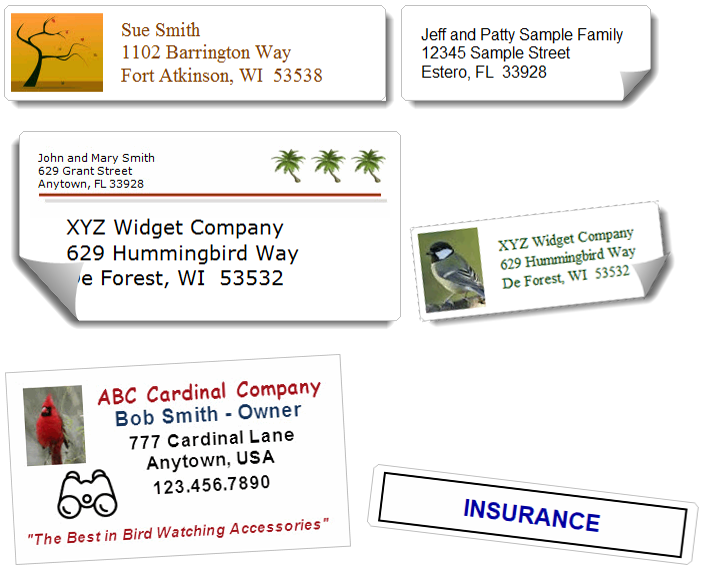
EZ makes it simple to print labels for Christmas, holidays, special occasions, bills, or anything else. Clip art and pictures can be added to any label. A return address can be added to some of the larger labels and to envelopes. Labels can be sorted by name or zip/postal. Labels that have already been used on the label sheet can be skipped. You can also print file folder labels. The following labels and envelopes can be displayed and printed:
Avery Labels
5160, 8160 Label (30/Sheet) 1" x 2-5/8"
5161, 8161 Label (20/Sheet) 1" x 4"
5162, 8162 Label (14/Sheet) 1-1/3" x 4"
5163, 8163 Label (10/Sheet) 2" x 4"
5164, 8164 Label (6/Sheet) 3-1/3" x 4"
5167, 8167 Label (80/Sheet) 1/2" x 1-3/4" Return Address Labels
5195, 8195 Label (60/Sheet) 2/3" x 1-3/4" Return Address Labels
5366, 8366 Label (30/Sheet) 2/3" x 3-7/16" File Folder Labels
Size 10 Envelope
Custom Envelopes (all envelope sizes)
Other label forms will work if they match the label dimensions and layout of the label sheets.
Sample clipart and pictures are included with EZ including Christmas trees!
Picture Address Book
Picture Address Book - All fields from the EZ Address Book can be displayed including a picture. There are 3 different picture sizes that can be displayed (click the 'Select' button).
Format and Select for Picture Address Book
Select Fields Address Book
Select Fields Address Book - All fields in the EZ Address Book can be displayed except pictures. Select the fields you want on the report (click the 'Select' button).
5 1/2" x 8 1/2" Address Book
5-1/2 x 8-1/2 Address Book - This address book format displays and prints two 5-1/2 x 8-1/2 pages per sheet (perforated paper for this format can be bought on Amazon). The name, address, phone numbers, and email address are displayed. Only one email address is displayed and 'Email' takes precedence over 'Work Email'.
Birthday and Anniversary Reminders
When the program starts, the Birthday and Anniversary Reminders Screen is displayed if any birthdays or anniversaries are within the Day Range set in Options. If the Day Range set in Options is zero, the reminders screen will not be displayed. Click 'Calendar' to display the Birthday and Anniversary Calendar, click 'Printable Calendar' to display the Printable Birthday and Anniversary Calendar, click 'Printable Report' to display the Birthdays and Anniversaries printable report, or click 'Label' to print a label for the selected name. Click on an email address to start an email.
Birthday and Anniversary Calendar
Printable Birthday and Anniversary Calendar
Options Screen
Select 'Options' from the Tools Menu to set program defaults.
Screen Colors - Click 'Background Color', 'Window Color', 'Highlight Text Color', and 'Regular Text Color' to set the screen colors for the program. Click 'Reset' to select the original EZ screen colors.
Reports - Click 'Title Color', 'Heading Color', or 'Detail Color' to set the colors for all reports. Select 50 to 150 for the Default Zoom when a report is first displayed. Check whether to 'Show Date' and 'Show Page Number' on the bottom of reports.
Renamable Fields - Phone, Cell Phone, Work Phone, Work Place, and the Christmas Option can be renamed. Leave a field blank to use the default. You can also select whether to Show the Christmas Option throughout the program. The Christmas Option can be used to Search the Address Book and then print Christmas Labels for those names.
Auto Format Phone Numbers - Select the Auto Format to be used when phone numbers with 7 or 10 numbers are entered on the Name and Address Entry Screen:
- No Auto Format
- Format to 999-9999 and 999-999-9999
- Format to 999-9999 and (999) 999-9999
- Format to 999.9999 and 999.999.9999
Click 'Format ALL Numbers Now' to change the format for all phone numbers in the EZ Address Book using the selected Auto Format.
Labels and Envelopes - Check if you want to CAPITALIZE the Name and/or Address on labels and envelopes. Everywhere else in the program the name and address will appear as how it was entered. Check if you want to IGNORE the "Use First and Last Name for Sorting Only" checkbox on the Name and Address Entry Screen.
Select one of four formats IF First/Last Name AND Group Name exist:
- FL Name line 1, Group Name line 2
- Group Name line 1, FL Name line 2
- First and Last Name Only
- Group Name Only
Birthday/Anniversary Reminder Day Range - Enter a 'Day Range' for the program to use on startup. If any birthdays or anniversaries are within the range when the program starts, the Birthday and Anniversary Reminders Screen will be displayed. Enter 0 to not show reminders on startup. Consider adding EZ Home and Office to your Windows Startup folder so when you start your computer, EZ will start and show the Birthday and Anniversary Reminders. See Windows Help on how to add a program to the Startup folder.
Birthday and Anniversary Reminders - Check or uncheck to set the default value on the Add Name Screen.
Email Format Checking on Entry Screen - Check if you want EZ to perform basic email format checking on the Name and Address Entry Screen and when adding emails on the Email Lists Screen. For example, looking for invalid characters like spaces or the absence of "@".
Check for Duplicate Names on Entry Screen - Check if you want to be warned when a name being added or changed already exists in the EZ Address Book.
Sort by First Name or Last Name - Select whether to sort by First Name or Last Name throughout the program.
Default Category on Start Up - Select 'ALL CATEGORIES' or a specific category to be displayed on the EZ Address Book Screen when the program starts.
Default Country - Select the default country to use when adding a name. The Default Country does not appear in an address throughout the program including on labels. Select Countries from the Tools Menu or click 'Add Country' on the Name and Address Entry Screen to add more countries.
Phone Number Priority for Labels - Set the priority for selecting a phone number to be displayed on labels if you checked 'Show Phone Number' on the Customize Labels and Envelopes Screen. Only one phone number can be displayed on a label. If a name has more than one phone number, the priority selected here will determine the number displayed.
Currency - Select 'Dollars', 'British Pounds', 'Euros', or 'No Currency' to be displayed for Budgets.
Select Features
Choose 'Select Features' from the Tools Menu to select the features to show on the Features Menu and toolbar. Removing unwanted features can simplify the program. Removed features can always be added back later without the loss of data.
EZ Address Book Software - Important Things To Know
Press F1 on any screen in the program for screen specific help (Fn + F1 on some keyboards). Select Frequently Asked Questions from the Help Menu for answers to many of your questions. For more insight into the program including how to print labels, run the Demos on our website at www.ElwoodSoftware.com.
EXAMPLE of how to add a family using the Group Name:
First Name: Bob (optional)
Last Name: Smith (optional)
Group Name: Mr. and Mrs. Bob Smith
Other Names: Add each person in the family.
For proper sorting check 'Use First and Last Name for Sorting Only' so "Mr. and Mrs. Bob Smith" will NOT be sorted by M ("Mr.") throughout the program. The First Name and Last Name will NOT appear in the Printable Address Book, Phone Book, or on labels. The Group Name can also be used for a business, organization, or other group.
BACK UP YOUR DATABASE OFTEN by selecting Back Up Database from the File Menu or pressing F5. Backing up to a flash drive and restoring from a flash drive is easy. Or consider using DropBox. If you have more than one database, each one must be backed up separately. Should you experience a hard drive crash, that backup will be very valuable to you. BACK UP YOUR DATABASE!
Select Options from the Tools Menu to choose the screen and report colors, sort order (first or last name), startup category, default country, phone number format, birthday/anniversary reminder day range, name formatting options for labels, and other important program defaults. You can also rename the Phone, Cell Phone, Work Phone, and Work Place fields in Options. Check out your options!
On the EZ Address Book screen place your cursor over the displayed name on the right side to show the date it was added or last updated. Click the "+" or "-" button at the top right to change the height. Enter one or more letters in the Find text box to quickly find a name in the address book or use the search function. If reminders have been added, click on an underlined date on the calendar to display them.
Select Open Database from the File Menu to add a database. You could use one for home and one for business. Each database must be backed up separately. Databases cannot be merged so consider using categories instead of multiple databases. Each database must be backed up separately. Select Delete Database Records from the Tools Menu to delete the sample data in the program.
Consider adding EZ Home and Office to your Startup Folder to take advantage of the program's reminders functions when you start your computer. See Windows Help for how to do it.
EZ Home and Office comes with an unconditional 60 Day Money-Back Guarantee.
MOVING EZ TO ANOTHER COMPUTER OR KEEPING COMPUTERS IN SYNC
To move EZ to another computer or to keep computers in sync, EZ must be installed on both computers. Use the Back Up Database function (not the Export function) on the EZ File Menu of Computer1 to copy the database to a Flash Drive. Then use the Restore Database function (not the Import Function) on the EZ File Menu of Computer2 to copy the database from the Flash Drive. ALL INFORMATION will be REPLACED (not merged) on Computer2. DATABASES MUST HAVE THE SAME NAME so you might need to add an empty database on Computer2 before restoring. If you have more than one database, each one must be backed up separately and restored separately. Or consider using Dropbox instead of a Flash Drive.
Instead of using the Restore Database function you could manually move the database from and to c:\Elwood Software\EZ Home and Office\Data. EZHO.mdb is the database that comes with EZ and cannot be renamed. Any number of other Databases can be added (*.mdb). The database can only be opened by EZ because the database is proprietary and password protected.
Pictures must be moved separately. Select Back Up Pictures on the EZ File Menu and back up to a Flash Drive. Then manually move or copy those pictures to c:\Elwood Software\EZ Home and Office\Pictures on Computer2. Email Lists, Graphics, and Recipe Pictures must also be moved manually. Each have their own folders under c:\Elwood Software\EZ Home and Office.
HOW TO PRINT RETURN ADDRESS LABELS
Select Labels and Envelopes from the Features Menu. Click the Return Address button and add or select a return address. Click the Duplicate button for the number of labels you need. Click Continue to Preview Screen and select either 8167 or 8195 return address labels. On the Labels Preview Screen you can also add a return address to the 8163/8164 labels and on envelopes by clicking the Custom button. Click the Duplicate button to duplicate the label in the first position. Click the Skip button to skip used label positions on the labels sheet.
Exporting Reports and Sharing on Other computers and Smart Devices
Click Export Report from the File Menu to export any printable report. There are many export formats including the Adobe Acrobat Format (PDF). We recommend the PDF format.
Contact Information for FREE Personal Support
Email us at Support@ElwoodSoftware.com with your EZ Home and Office Address Book questions and concerns. Many of the changes to the program are made from customer suggestions. If you prefer phone support, email a phone number, subject, and time to call.
EZ Runs on Windows 11, 10, 8, 7, Vista, and XP (32 and 64 bit systems).
Refund and Return Policy
We have a 60 day "No Questions Asked" refund policy. Email us at Support@ElwoodSoftware.com to request a FULL REFUND. If you ordered the CD, you do NOT have to send it back to receive a refund. We make it EZ for REFUNDS and RETURNS! We do appreciate you trying our address book software.
Customer Upgrade Policy
When you see a newer version on this website, email us and we'll email you a Download Link.
Privacy Policy
We do NOT collect any personal information from any one who visits this site!
We will never share or sell your personal information.
We treat customers the way we want to be treated.
Three Address Book Formats • Print Colorful Labels • Birthday Reminders • FREE Upgrades • and More!
Copyright © 2023 Elwood Software. All Rights Reserved. Your Privacy is Always Protected.
Elwood Software, 21539 Brixham Run Loop, Estero, FL 33928 Support@ElwoodSoftware.com