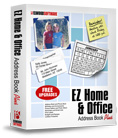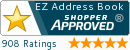Recipe Organizer - EZ Address Book Software
| Home | Features and FAQ | Order and Download | Testimonials | FREE Trial | Watch Demos |
Recipe Organizer

Clickon the toolbar or select 'Recipes' from the Features Menu to add and display recipes. Check 'Show Pictures' to display pictures if any were added to the recipe. You can select a food category and recipe from the drop-down lists. Click Update to add, change, and delete food categories and recipes. Click 'Email' to email the recipe. The recipe will be copied to the Windows Clipboard and can be pasted in the email.
Clickon the toolbar, use Ctrl+P, or select 'Print' from the File Menu to print the recipe.
You can change the font and font size for the report on the toolbar. Select 'Options' from the Tools Menu to change the report colors, set the default zoom, and select whether you want to display the current date and/or page number at the bottom of the report. All reports use the same options.
ElwoodSoftware.com has a Shopper Approved Rating of 4.9 out of 5 based on 718 Ratings and Reviews
Copyright © 2023 Elwood Software.
All Rights Reserved.
Your Privacy is Always Protected.
Elwood Software, 21539 Brixham Run Loop, Estero, FL 33928
Support@ElwoodSoftware.com